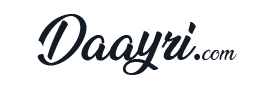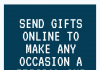Did you know that around 86.7 million PCs were shipped to the US in the third quarter of 2021 alone? As the world grows more digital, so does our reliance on computers.
It’s, however, unfortunate that most of us leave our PCs in a cluttered mess.
Are you having trouble keeping your desktop PC organized? Do you feel like your PC keeps running out of space, even though you only use a handful of apps and files? If so, then maybe it’s time you learned how to clear out your desktop to keep your PC organized and decluttered.
Decluttering your PC isn’t rocket science, but first, you need to know how to clear up your desktop. If you have no clue about doing so, worry not; we’re here to help.
In today’s post, we’ll be showing you how to clear out your desktop to free up disk space.
Delete Temporary Files and Unused Programs
The first thing you want to do when trying to organize your desktop PC is to delete temporary files and unused programs. These take up valuable space on your hard drive, so it’s best to get rid of them as soon as you can. Thankfully, doing so is a cakewalk.
You can find your temporary files by going to the Start menu and then typing %temp% in the search bar. Once you’re in the temp folder, select all the files and delete them. If you can’t delete some files, don’t worry; they’re most likely in use by a program or an app.
As for unused programs, go to the Control Panel and then select “Uninstall a Program.” From there, look through the list of installed programs and uninstall anything you don’t use. Once you’re done, restart your computer to apply the changes.
You’d be surprised at how much space you can free up by simply deleting temporary files and unused programs. If you want, you can also delete duplicate files. This leads us to our next point.
Delete Duplicate Files
Duplicate files are, well, duplicates. They take up valuable space on your hard drive, and they can be a pain to deal with. If you want to get rid of them, we recommend using a duplicate file finder.
A duplicate file finder is a special software that helps you identify duplicate files so you can get rid of them. Once you’ve found the duplicate files, you can either delete them manually or let the software do it for you.
There are dozens of duplicate file finders out there, so do your digging and find the best one for your needs. Duplicate file finders are super reliable and do an excellent job of finding and deleting duplicate files.
Save Some Stuff on the Cloud
If you’re running out of space on your hard drive, you can consider storing some of your files on the cloud. Cloud storage is a great way to save space on your hard drive. Services like Google Drive, iCloud, and Dropbox offer free storage for your files.
If you have sensitive data, you can also encrypt it before uploading it to the cloud. When using cloud storage, you can access your files from anywhere in the world. All you need is your PC and a stable internet connection.
Remove Any Bloatware
Bloatware is software that comes pre-installed on your computer. Most of the time, this software is useless and takes up valuable space on your hard drive. Getting rid of bloatware can free up valuable space that you can use for important files and programs.
To remove bloatware, go to the Control Panel and select “Uninstall a Program.” From there, look through the list of installed programs and uninstall any bloatware you find. Once you’re done, restart your computer to apply the changes.
Keep in mind that some bloatware might be essential for your computer to function properly. So, before you go and delete anything, make sure to do your research.
Organize Your Desktop
Despite deleting bloatware and temporary files, your desktop PC can feel cluttered with a messy desktop. As such, take your time to tidy up your desktop and make it look neat and organized.
To organize your desktop, start by creating folders for different categories. For example, you can create a folder for work-related files, another one for personal files, and so on. Once you’ve created the folders, move the appropriate files into them.
If your desktop is still cluttered after creating folders, try using a live wallpaper. A live wallpaper is a desktop background that shows moving images or patterns. It distracts you from the mess that is your cluttered desktop.
You can find plenty of live wallpapers online, and they’re usually free to download. Having a live wallpaper can help declutter your desktop and make it look more organized.
Use a Disk Cleanup Tool
A disk clean-up tool helps delete temporary files, clear your internet cache, and get rid of any other junk that’s taking up space on your hard drive.
There are dozens of disk clean-up tools out there, so make sure to find the best one for your needs. Once you’ve found a good disk clean-up tool, run it and let it do its thing.
Most disk clean-up tools are pretty straightforward to use. Simply launch the program and start scanning your hard drive for junk files. Once the scan is complete, the program will show you a list of junk files that you can delete.
Select all the junk files and hit the “Delete” button. The disk clean-up tool will then get rid of the selected junk files, freeing up space on your hard drive.
Delete Cookies and Cache From Your Web Browser
Your web browser stores cookies and cache to speed up your browsing experience. However, over time, these files can take up a lot of space on your hard drive.
To delete cookies and cache from your web browser, go to the settings menu and look for the “Clear browsing data” option. From there, select “Cookies.” Once the cookies are deleted, close your web browser and restart it.
Deleting cookies and cache files can help free up space on your hard drive and speed up your web browsing experience.
Clear Useless or Unfinished Downloads
Certain downloads can take up valuable space on your hard drive and even slow down your computer. This is especially true if you don’t need the said downloads or they are unfinished. Deleting useless downloads will free a lot of space on your hard drive.
To clear useless or unfinished downloads from your computer, go to your “Downloads” folder and delete any files that you don’t need. If you can’t find the “Downloads” folder, go to your home directory and look for it there. Deleting useless downloads is a great way to clear space on your hard drive and keep your computer running smoothly.
Reinstall Your Operating System
If your computer is beyond help, you should try reinstalling the entire operating system. This will delete everything on your hard drive, so make sure to backup your important files beforehand.
Reinstalling your operating system can be a time-consuming process, but it’s worth it if it means getting rid of all the junk that’s cluttering up your hard drive. However, before doing so, you might want to create a backup of all your important files.
Once you’ve reinstalled your operating system, take some time to organize your files and folders. This will help you keep your hard drive clean and tidy in the future. Reinstalling your operating system is the last resort, but it can be effective in getting rid of junk files and freeing up space on your hard drive.
Get Rid of Malware
Some types of malware can also take up space, aside from compromising your PC’s functionality. Malware is a type of software that is designed to damage or disable your computer. It’s important to remove malware from your computer as soon as possible to avoid any further damage.
There are many ways to get rid of malware, but the most effective way is to use an anti-malware program. Anti-malware programs are programs that are designed to scan your computer for malware and remove it.
Once you’ve installed an anti-malware program, run a full scan of your computer to get rid of any malware that might be hiding on your hard drive. After the scan is complete, delete any malicious files that the program finds.
You can use programs like Webroot Internet Security to protect your computer against malware threats on the internet. Remember, prevention is always better than cure.
Use CHKDSK to Check Your Hard Disk’s Health
CHKDSK is a tool that checks your hard disk for errors and fixes them if necessary. This is a great way to keep your hard drive healthy and free of any problems. To use CHKDSK, open the “Command Prompt” program and type in the following command: CHKDSK C: /F /R /X
This will scan your hard drive for errors and fix them if necessary. It’s a good idea to run CHKDSK every once in a while to keep your hard drive healthy.
How to Clear Out Your Desktop Simplified
It’s important to keep your desktop clean and organized, not only for aesthetic reasons, but also to free up space on your hard drive. A cluttered and messy desktop can slow down your computer and make it difficult to find the files you need.
The methods listed above are some of the best ways to clear out your desktop and free up space on your hard drive. By taking the time to do this, you can keep your computer running smoothly and avoid any potential problems in the future.
We hope you now know how to clear out your desktop. For more informative content, fdon’t orget to check out the other posts on the site.