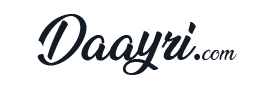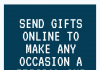Did you know that Apple MacBook hit 15.5 million shipments in 2020?
If you have a Macbook, you may not be quite sure what MacBook you have. With so many different models and variations, it can be tough to tell which one you have.
But don’t worry. Keep reading because in this MacBook buying guide we’ll show you how to tell what MacBook I have to see if you have the latest MacBook model.
1. Model Number
First, take a look at your MacBook’s casing. The model number is typically printed on the bottom of the laptop, near the word “MacBook.”
If you don’t see the model number on the bottom of your MacBook, you can also find it in the “About This Mac” section of your System Preferences. To access this section, click on the icon in the top left corner of your screen and select “Preferences.” Then, click on the “About This Mac” icon.
In the “Overview” tab of the “About This Mac” window, you should see your MacBook’s model number listed next to the word “Model.”
2. Serial Number
Another way to identify your MacBook is by its serial number. This number is also printed on the bottom of the laptop, near the model number.
You can use your MacBook’s serial number to look up specific information about your model, such as its configuration and date of manufacture. To do this, visit Apple’s support site and enter your serial number in the search field.
3. Model Identifier
The model identifier is a code that uniquely identifies each MacBook model. It can be useful if you’re trying to find compatible parts or software for your laptop.
To find your MacBook’s model identifier, open the “About This Mac” window described above and click on the “System Report” button.
In the “System Report” window, expand the “Hardware” section and select “Model Identifier.” The identifier for your MacBook model should be listed next to the word “Identifier.”
4. Take It to a Professional
Trying to figure out which MacBook model you have can be a frustrating experience. Apple has released a number of different models over the years, and they all look pretty similar at first glance. If you’re unsure about which MacBook you have, the best thing to do is take it to a professional.
An Apple Store or an authorized Apple service provider will be able to quickly identify your MacBook and tell you everything you need to know about it. In addition, they can also help you troubleshoot any issues you may be having with your MacBook and recommend the best course of action for solving them. So if you’re not sure about your MacBook, don’t hesitate to ask for help from the experts.
Or alternatively, you could take it to a local Mac Air repair near me, and they will be able to help you.
How to Tell What MacBook I Have
While this article is not a comprehensive guide to all MacBooks, it should give you a good idea of which model you have and the specifications that come with it. If you are looking for more information on your specific MacBook or just want to browse some great articles, be sure to check out our blog.
We have tons of content waiting for you, including more guides like this one on how to tell what MacBook I have and tips and tricks for making the most of your MacBook. Thanks for reading!