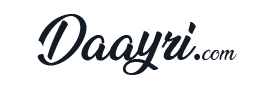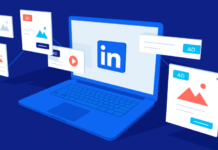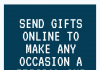MacBooks are great computers, but they don’t last forever. Most of us use our laptops for years without a problem, but we all know that eventually, something will go wrong.
Every time you open your laptop it’s another chance for something to go wrong and ruin your day. There are many MacBook problems that can affect the performance of your Macbook and make it less reliable or even unusable.
But don’t worry! Keep reading as we created this guide with the most common Macbook issues in mind so you can find solutions quickly when one of them happens to you!
1. MacBook Overheating
One of the most common MacBook problems is overheating. This can be caused by a variety of factors, including clogged air vents, malware, or a problem with the software. If your MacBook is overheating, you may see a warning message on the screen or feel excessive heat coming from the computer.
Solution: There are several things you can do to help prevent your MacBook from overheating. Make sure that it is in a well-ventilated area and that there are no obstructions blocking the air vents. You can also try cleaning out the vents with a toothbrush or compressed air.
If you think there may be malware on your computer, run a scan with an anti-virus program. If the problem persists, you may need to take your MacBook in for repair.
2. Battery Issues
One of the most common laptop issues with MacBooks is battery issues. This can include a battery that doesn’t hold a charge, won’t charge, or is swollen.
Solution: If your battery isn’t holding a charge, try calibrating it. To do this, go to “Settings” and then “Battery”. Click on “Battery Health” and then click on “Calibrate Now”. If your battery still isn’t charging, you may need to replace it. You can find replacement batteries online or at an Apple store. If your battery is swollen, do not use your MacBook and take it to a MacBook repair center.
3. Keyboard Problems
One of the most common MacBook laptop problems is a malfunctioning keyboard. This can include keys that don’t work, are stuck, or are repeating themselves.
Solution: If you are having problems with your keyboard, try restarting your MacBook. If that doesn’t work, you can try doing a reset by pressing and holding the “Command”, “Option”, “P”, and “R” keys simultaneously. If the problem still persists, you may need to take your MacBook in for repair.
4. Display Issues
Another common problem with MacBooks is display issues. This can include a black or white screen, a flickering screen, or lines on the screen.
Solution: If you are experiencing problems with your display, try restarting your MacBook. If that doesn’t work, you can try doing a reset by pressing and holding the “Command”, “Option”, “Shift”, and “Delete” keys simultaneously. If the problem still persists, you may need to take your MacBook in for repair.
5. Wi-Fi Issues
Wi-Fi issues are another common problem with MacBooks. This can include not being able to connect to a network, connecting to the wrong network, or having slow Wi-Fi speeds.
Solution: If you are having problems connecting to a network, make sure that you are entering the correct password and that your router is in range. If you are connecting to the wrong network, go to “Settings” and then “Wi-Fi”. Click on the network you want to connect to and then click on “Forget This Network”. If your Wi-Fi speeds are slow, there are several things you can do to improve them. Try moving your MacBook closer to your router, updating your firmware, or using a different channel.
6. Audio Issues
Audio issues are another common problem with MacBooks. This can include no sound coming from the speakers, the sound coming out of only one speaker, or static noise.
Solution: If you are having problems with your audio, try restarting your MacBook. If that doesn’t work, you can try doing a reset by pressing and holding the “Command”, “Option”, “Shift”, and “M” keys simultaneously. If the problem still persists, you may need to take your MacBook in for repair.
7. USB Ports Not Working
USB ports not working is another common problem with MacBooks. This can include ports that aren’t recognized by the computer or that don’t work when they are plugged in.
Solution: If your USB ports aren’t working, try restarting your MacBook. If that doesn’t work, you can try doing a reset by pressing and holding the “Command”, “Option”, “Shift”, and “U” keys simultaneously. If the problem still persists, you may need to take your MacBook in for repair.
8. External Displays Not Working
External displays not working is another common problem with MacBooks. This can include the display not turning on when you plug it in or having distorted images or lines on the screen.
Solution: If your external display isn’t working, try restarting your MacBook. If that doesn’t work, you can try doing a reset by pressing and holding the “Command”, “Option”, “Shift”, and “X” keys simultaneously. If the problem still persists, you may need to take your MacBook in for repair.
9. Battery Issues
Another problem with MacBooks is battery issues, particularly swelling batteries. Swollen batteries can cause your MacBook to not work and even burst open or catch on fire.
Solution: You should immediately turn off your MacBook and take it in for repair if the battery is swollen. It will need to be replaced at an Apple store or authorized retailer by an expert who has undergone special training. 10. Trackpad Issues
One of the most common MacBook problems is a malfunctioning or stuck trackpad, which can make it difficult to control your computer and even affect your ability to type correctly. Obviously, this can become incredibly frustrating.
Solution: It’s easy to fix a stuck trackpad yourself by simply clicking on the lower right corner of the trackpad with two fingers and then lightly tapping outside the corner until it pops back up. You should also clean debris from under the tracking space as often as possible as this will keep your MacBook running smoothly.
If your Mac keeps randomly shutting down, check this article out: https://setapp.com/how-to/fix-random-shutdowns-on-mac
Want More Help Fixing MacBook Problems?
If you’ve been experiencing any of these MacBook problems, we hope this article has helped to shed some light on the issue and provide a potential solution. We also want to remind our readers that if they are looking for more information about different types of computers or other technology products, feel free to check out our blog!