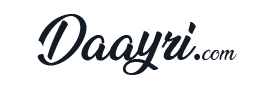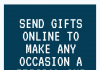Goods and Services Tax (GST) has helped the Indian government condense multiple different taxation schemes into a single system. Currently, if you’re a business owner or an individual selling goods or providing services worth ₹20 lakhs or more, you’re required to get yourself registered under GST.
On the other hand, if you’re residing in any one of the states that enjoy special status, you’re required to get registered under GST if your turnover exceeds ₹10 lakhs. Failure to register under GST is a serious offence and can get you into trouble with the law.
That said, you don’t have to worry since it is very easy to get yourself registered. Here’s a quick 10-step guide for GST registration online.
Step 1
Visit the online GST portal. Here’s the link to the website – https://www.gst.gov.in/
Step 2
Scroll down and click on the ‘Register Now’ link under the Taxpayers section.
Step 3
Choose the ‘New Registration’ option and proceed to specify all of the details such as your category, your state, your district, your PAN, and the name of your business according to the PAN, among others. Once you’ve entered all the details, click on the ‘proceed’ button.
Step 4
A One-Time Password (OTP) will be sent to the email ID and the mobile number specified by you. Enter the OTP in the relevant text box and proceed for Goods and Services Tax (GST).
Step 5
A Temporary Reference Number (TRN) will appear on the screen. This is for your reference; and so, make sure that you note it down.
Step 6
Now, visit the GST website portal once again and click on the ‘Register Now’ link under the Taxpayers section.
Step 7
This time, choose the Temporary Reference Number (TRN) option. Specify the TRN received by you, enter the CAPTCHA details shown in the image, and click on the ‘Proceed’ button.
Step 8
As with step 4, you will again receive a One-Time Password on both your email ID as well as your mobile number. Enter the OTP in the relevant fields and click on the ‘Proceed’ button.
Step 9
You will be taken to a new webpage, where the status of your application will be displayed. Click on the ‘Edit’ icon on the right-hand side. Fill in all of the details required under the application form. It is a good idea to keep the following documents handy while filling the application form.
- A scanned copy of your passport sized photograph
- A scanned copy of the document verifying your constitution
- A scanned copy of the address proof specifying your place of business
- Details of your bank account
- The authorisation form
Step 10
Upload the filled application and all of the documents required. Upon successful uploading, move on to the verification page. Agree to the declaration by ticking the relevant boxes and validate the application form. You can validate it in one of the following three ways.
- In the case of a company, a Digital Signature Certificate (DSC) is mandatory
- In the case of an individual or proprietor, you can do so through the e-Sign-OTP option, which is basically Aadhaar verification.
- If you’re an individual or proprietor, you could also validate the application through the EVC-OTP function.
Conclusion
On successful completion of Step 10, you will be greeted by a success message and an Application Reference Number (ARN). The ARN will also be sent to your email ID and mobile number as well. You can use this ARN to check the status of your GST registration later.
Wish to know more about GST? Visit Finserv MARKETS to read all about this tax structure and get to know all of the latest GST news as and when they become available.