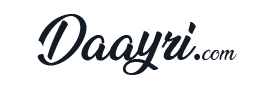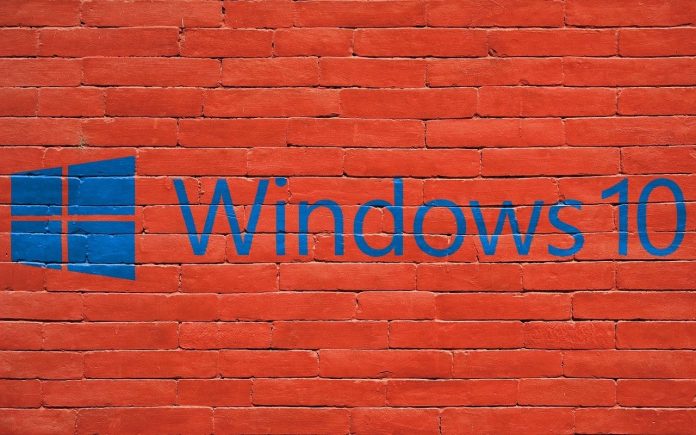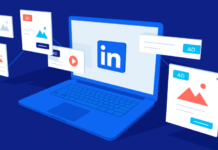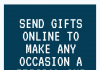Windows 10 operating system launched by Microsoft last year where it is equipped with many special and new features. At the same time, many users still face a lot of problem in using it. Because it is quite different from Windows 7 and Windows 8.
If you too are having trouble using it, then you can take help of some easy tips.
Check how to use Windows 10
It is Microsoft’s first operating system that has been introduced for computers, tablets, smart phones, Xbox One, Holo Lens and Surface Hub etc. It is available in 7 editions which include Windows 10 Home, Windows 10 Mobile, Windows 10 Pro, Windows 10 Enterprises, Windows 10 Education, Windows 10 Education, Windows 10 Mobile Enterprises and Windows 10 IoT Core.
To use Windows 10, you must first upgrade your device. But first check that your computer is at 1 GHz or more. Also, 1 GB RAM is required for 2-bit computers and 2 GB RAM for 64-bit. Also it is necessary to have Microsoft DirectX 9 graphics device with WDDM driver. After this you will have to create an account on Microsoft. It takes about an hour to upgrade.
- Consumers can easily customize Windows 10. After which its icons can be made in large or small size. Apart from this, new font installs and old fonts can also be deleted.
- Windows 10 has a lot of new features. These will include Cortana, a keyboard-mouse-powered PC, and a touch-oriented tablet. Apart from this, users will also be able to login with their face and fingerprints. Talking about the rest of the features, it has fresh office version, improved support for gamers, new built in photos, map, music and other apps.
- The Start menu of the desktop is divided into two columns, in which not only the old style icons, but the tiles of the new programs will also appear. These tiles can be customized. All apps downloaded from the Windows Store can also be run on the desktop.
- Advanced Continuum technology has been used in Windows 10 Mobile, which will allow it to be used as a personal computer. It can even be used as a projector by connecting it to a large screen. Because of this feature, you can also connect your Windows Mobile to the TV.
- Cortana Personal Assistance Program available with Windows 10 is a great experience in itself.
The design of Windows 10 is designed keeping in mind the office workers.

Windows 10 shortcuts
Almost identical keyboard shortcuts are used in older Windows operating systems. But after upgrading Windows 10, these shortcuts will change in your system.
- To snap Windows screen left: Windows Key + Left
- To snap a Windows screen right: Windows Key + Right
- To optimize windows: Windows key + Up
- To minimize the window: Windows key + Down
- To go to the previous virtual desktop: Windows key + Ctrl + Left